Merchant Ag PM uses transfer tickets to track the physical movement of grain from one location to another location with the sending location creating an outbound transfer ticket. The receiving location will create an inbound transfer ticket to match to the corresponding outbound transfer ticket. Transfer tickets are different from other tickets in a couple of ways:
-
They have a Site indicated instead of a Producer/Customer
-
The ticket Application Type it is set automatically by the system.
Outbound Transfer Ticket
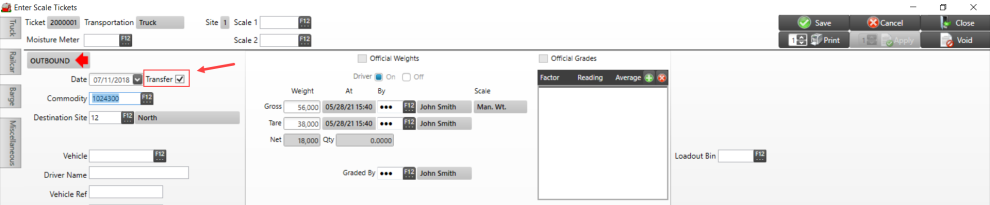
Start by creating an outbound scale ticket at the sending location and verity the Transfer checkbox is selected.
Enter scale ticket information specifying the Destination Site and include weights and grades then click Save and then click the Apply button to create the ticket.
Inbound Transfer Ticket
At the Destination Site, when the truck arrives, enter an inbound scale ticket and click the Transfer checkbox. This will open the Select Scale Ticket window.
Choose the matching outbound scale ticket from the list of tickets and click the Select button to match an outbound ticket to this inbound ticket. Once selected, click the Create button.
On the Destination tab, enter the weights and grades. Use the Origin tab to view the information entered on the matching outbound scale ticket.
Automatically Create Transfer Tickets
Scale Weights have been previously required for both inbound and outbound transfer tickets but this did not accommodate locations without a scale present. Commodities and Grain Merchandising has been updated to use the scale weight from the location with a scale and auto-create transfer tickets for the locations with no scale present.
Begin using this new functionality by indicating a location will allow automatic creation of a transfer ticket by navigating to Setup > Access Locations > Commodities & Grain Merchandising > General and select the new Auto Transfer Site checkbox.
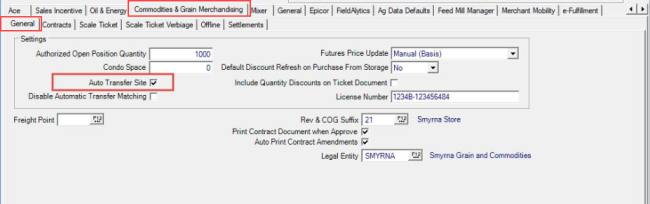
Using an Outbound ticket as the example, when Transfer is selected and a scale is present, the weight from the ticket will be used when auto-creating the inbound transfer ticket.

The auto-created inbound transfer tickets will assign the Default Scale for the Site and will populate the following fields.
- Weigher
- Grader
- Vehicle
- Driver Name
- Vehicle Ref
- Trailer / License #
- Last Hauled
- Weights
- Populate Destination from the Outbound Origin Weights
- Grade Readings
- Populate Destination from the Outbound Origin Grade Readings
If the Outbound Transfer Ticket is Canceled or Voided before the Apply button is selected, the auto-created Inbound Transfer Ticket is also Canceled or Voided.